The IP address 192.168.0.1 is the default gateway for routers and modems such as TP-Link, D-Link, and NETGEAR. It grants access to the admin panel for configuration purposes, allowing users to adjust both basic and advanced settings.
Steps To Login 192.168.0.1
- Ensure your device is connected to the network, either via Ethernet cable or wirelessly.
- Open your usual web browser.
- Type http://192.168.0.1 or simply 192.168.0.1 into the address bar.
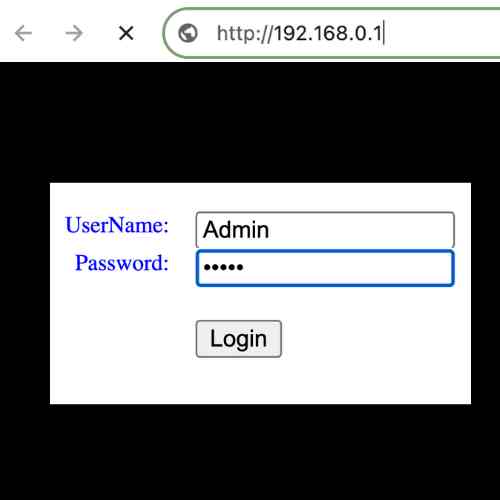
- You’ll reach the login page of your router/modem.
- Enter the default username and password for your router’s configuration page.
- Once logged in, you can make any desired changes to the settings.
Note: Ensure you type the IP address correctly without using “www”, “https” at the beginning of the URL, or misspelled values such as 192.168.o.1. An IP address always consists of numerical digits and not alphabets.
To change the router’s WiFi password or SSID
Change WiFi Password:
- Open a web browser and enter your router’s IP address.
- Log in to the web-based admin interface using your username and password.
- Find Wireless Settings and go to the Wireless Security page.
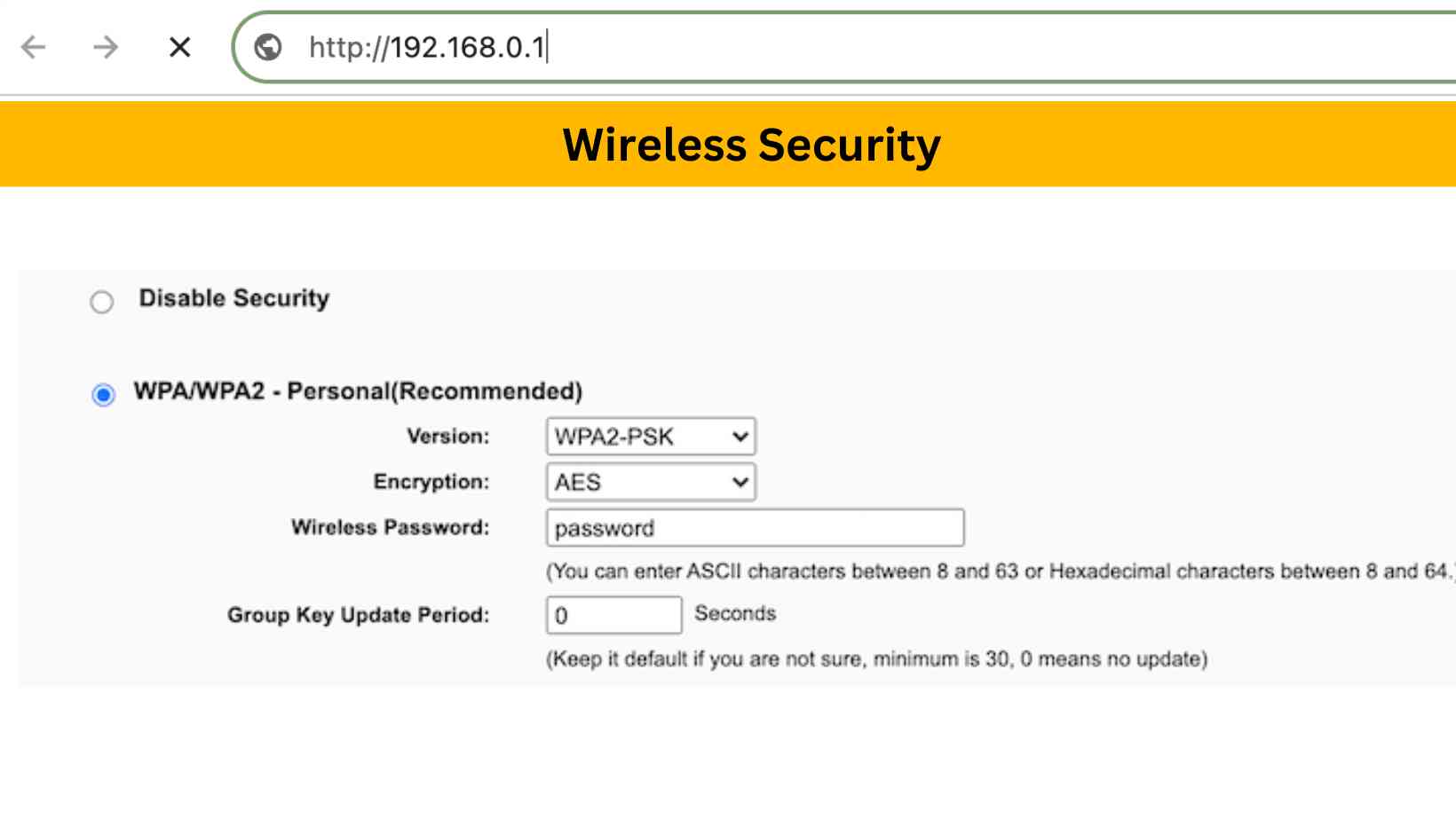
- Enable “WPA/WPA2” security if not already on, and set your preferred password.
- Save the changes.
If you’ve forgotten the username and password for 192.168.0.1, refer to your router’s manual or box. Alternatively, view a list of default router passwords.
Change Network Name (SSID):
Here are the steps:
- Open your web browser and enter “http://192.168.0.1” in the address bar.
- Enter the username and password when prompted. For most routers, the default username is “admin” and the password is “admin” or “password”.
- Select “Wireless” and click on “Wireless Settings“.
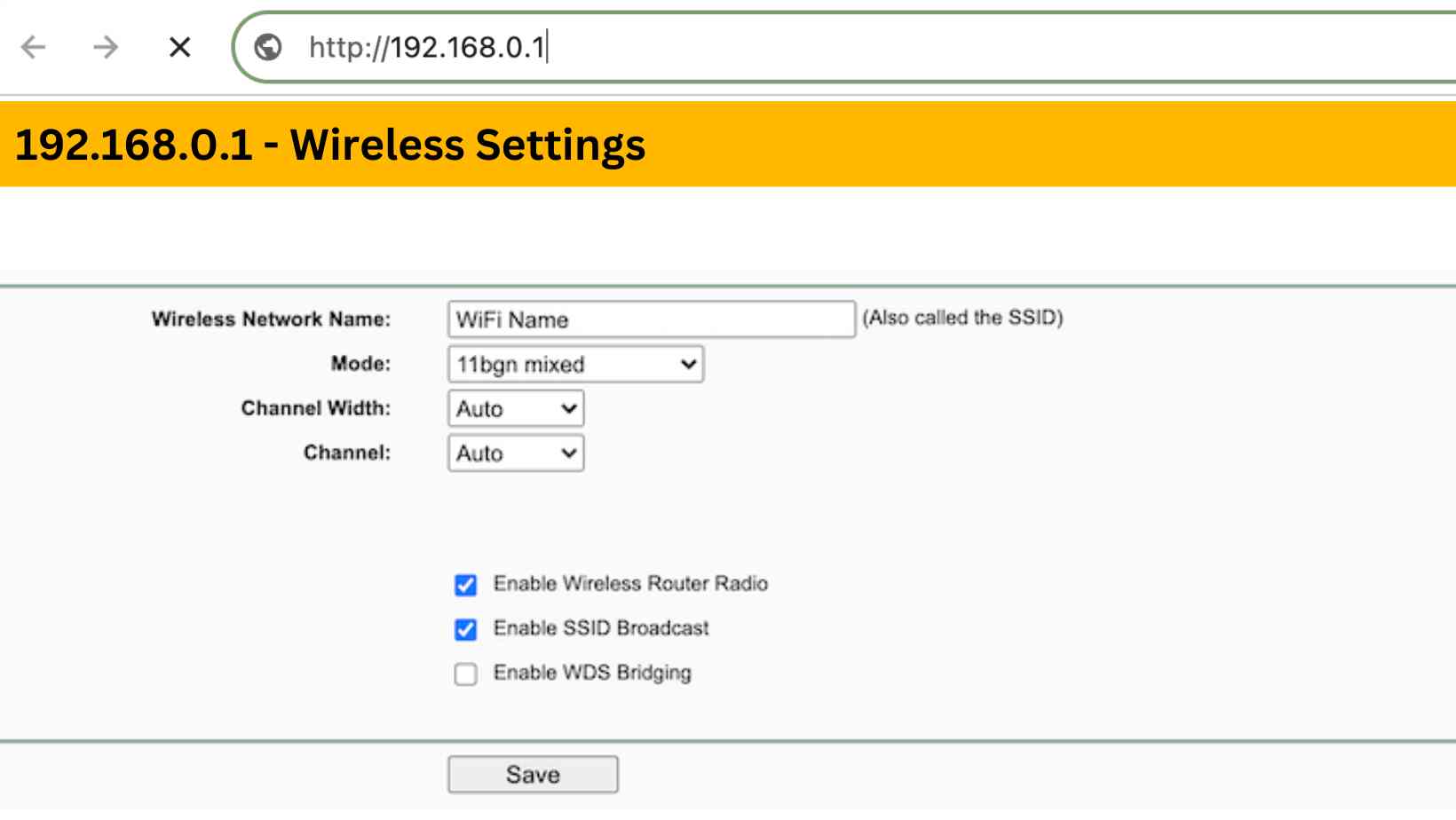
- Enter your preferred Wireless Network Name (SSID).
- Click the “Save” button to save the settings.
Forgot IP Address Username and Password?
If you have forgotten the 192.168.0.1 Username and Password, consult the Router Manual/Box. You can view our list of router default usernames and passwords.
- Locate the reset button on the back of your router.
- Use a pointy object like a needle or paper clip to press and hold the reset button for about 10-15 seconds.
- This will restore all settings back to their defaults, including the username/password you changed. You can then log in using the default credentials.
FAQs:
A: Connect your device to the router’s network, open a web browser, enter “192.168.0.1” in the address bar, enter the default username and password, and access the router settings to configure your network.
A: Check your network connection, ensure you’re using the correct IP address (192.168.0.1), disable any firewall or security software temporarily, try a different web browser, or consider resetting your router to factory settings.
A: Log in to your router’s settings, find the network or LAN settings, enter the new IP address within the private range, save the changes, and reconnect to the router with the new IP address
1 thought on “192.168.0.1 Login Admin”